Get it here. You can choose between a package with installer or just the executable in a zip file. Extract the zip file to any location you want and start it from there
Note:
If you use Windows98 you may receive the error message oleacc.dll
not found. This dll is part of the MS
System Updates for Win98.
á
After eMule has started go to Preferences. The following will only describe some important settings. If you want more details on the settings read the entire FAQ
- General
Nick.
Please enter a nick name. This http://emule-project.net nick
is boring.
For eMule to accept this special web link format press the
The Connection tab is by far the most important Preferences dialogue. Please take the time to thoroughly read this explanation
For a quick setup you can also use the Wizard. It will give you good values to start with.
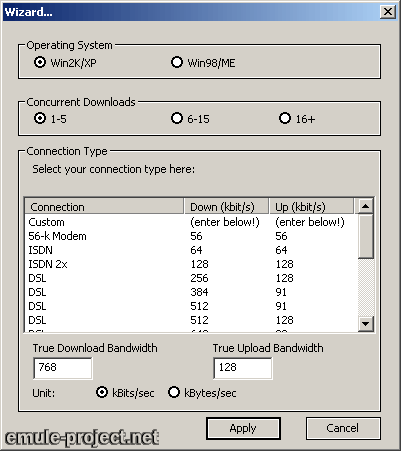
Note:
Do not add too many files to your Downloads list. The Found Sources value in the Statistic tab should not be higher than ~3000. Too many sources will only clog your connection with permanent source asking. When you expand a download in the Transfer tab and see many (Too many connections) in front of sources, you have too many sources for your connection type to handle. Reduce your Hard Limit value.
- Directories
In the Directories Preferences you can specify the folder where completed
files are stored (Incoming Files) and the path to the unfinished
files (Temporary Files).
Marked folders in Shared Directories are released to the network.
If you want to share multiple subdirectories use the CTRL key and check
the parent folder.
Note:
If you are switching from eDonkey2000 to eMule simply point to the same
Incoming and Temporary folders you used in eDonkey2000. The files will
be automatically added after eMule is restarted.
á

to your clipboard and paste it in the update box then press the Update-button.
Thanks to Maurice for providing this server list service.
How many servers have been added to your list is displayed in the Servers
tab in the Log window.
á
Important:
![]() denotes a high ID. Everything is fine.
denotes a high ID. Everything is fine.
![]() if you get this icon on every connection attempt you have low ID and should
read about ID,
Firewalls,
and Routers
in the FAQ
if you get this icon on every connection attempt you have low ID and should
read about ID,
Firewalls,
and Routers
in the FAQ
á
Now you can start downloading either through searching directly in eMule (use Global if you miss results), through searching with web based search engines or from one of the various supporting sites.
á